How to set an HTTP proxy in Python 2.7?
How to set an HTTP proxy in Python 2.7?
I am trying to run a script that installs pip: get-pip.py and am getting a connection timeout due to my network being behind an HTTP proxy. Is there some way I could configure an HTTP proxy in my Python 2.7 installation to be able to install what I am trying to install?
Note: I am using Windows. Below is the error I am getting:
C:\SetupFiles>python get-pip.py Downloading/unpacking pip Cannot fetch index base URL http://pypi.python.org/simple/ Could not find any downloads that satisfy the requirement pip No distributions at all found for pip Answer by Ben Burns for How to set an HTTP proxy in Python 2.7?
It looks like get-pip.py has been updated to use the environment variables http_proxy and https_proxy.
Windows:
set http_proxy=http://proxy.myproxy.com set https_proxy=https://proxy.myproxy.com python get-pip.py Linux/OS X:
export http_proxy=http://proxy.myproxy.com export https_proxy=https://proxy.myproxy.com sudo -E python get-pip.py However if this still doesn't work for you, you can always install pip through a proxy using setuptools' easy_install by setting the same environment variables.
Windows:
set http_proxy=http://proxy.myproxy.com set https_proxy=https://proxy.myproxy.com easy_install pip Linux/OS X:
export http_proxy=http://proxy.myproxy.com export https_proxy=https://proxy.myproxy.com sudo -E easy_install pip Then once it's installed, use:
pip install --proxy="user:password@server:port" packagename From the pip man page:
--proxy
Have pip use a proxy server to access sites. This can be specified using "user:password@proxy.server:port" notation. If the password is left out, pip will ask for it.
Answer by Snakes and Coffee for How to set an HTTP proxy in Python 2.7?
Its on this page:Pip behind proxy, and has the answer.
Answer by eugenevd for How to set an HTTP proxy in Python 2.7?
On my network just setting http_proxy didn't work for me. The following points were relevant.
1 Setting http_proxy for your user wont be preserved when you execute sudo - to preserve it, do:
sudo -E yourcommand I got my install working by first installing cntlm local proxy. The instructions here is succinct : http://www.leg.uct.ac.za/howtos/use-isa-proxies
Instead of student number, you'd put your domain username
2 To use the cntlm local proxy, exec:
pip install --proxy localhost:3128 pygments Answer by Adrian W for How to set an HTTP proxy in Python 2.7?
You can install pip (or any other package) with easy_install almost as described in the first answer. However you will need a HTTPS proxy, too. The full sequence of commands is:
set http_proxy=http://proxy.myproxy.com set https_proxy=http://proxy.myproxy.com easy_install pip You might also want to add a port to the proxy, such as http{s}_proxy=http://proxy.myproxy.com:8080
Answer by David C for How to set an HTTP proxy in Python 2.7?
You can try downloading the Windows binaries for pip from here: http://www.lfd.uci.edu/~gohlke/pythonlibs/#pip.
For using pip to download other modules, see @Ben Burn's answer.
Answer by sastorsl for How to set an HTTP proxy in Python 2.7?
For installing pip with get-pip.py behind a proxy I went with the steps below. My server was even behind a jump server.
From the jump server:
ssh -R 18080:proxy-server:8080 my-python-server On the "python-server"
export https_proxy=https://localhost:18080 ; export http_proxy=http://localhost:18080 ; export ftp_proxy=$http_proxy python get-pip.py Success.
Answer by Guru Raja Y for How to set an HTTP proxy in Python 2.7?
cd C:\Python34\Scripts set HTTP_PROXY= DOMAIN\User_Name:Passw0rd123@PROXY_SERVER_NAME_OR_IP:PORT# set HTTP_PROXY= DOMAIN\User_Name:Passw0rd123@PROXY_SERVER_NAME_OR_IP:PORT# pip.exe install PackageName Fatal error: Call to a member function getElementsByTagName() on a non-object in D:\XAMPP INSTALLASTION\xampp\htdocs\endunpratama9i\www-stackoverflow-info-proses.php on line 72
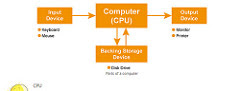







0 comments:
Post a Comment